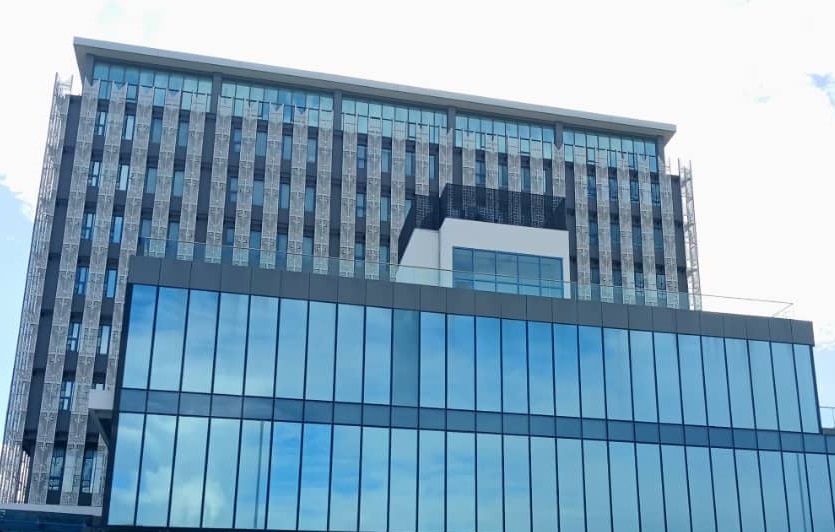- Provide alternative text for images and multimedia
For users who are blind or visually impaired, images and multimedia on a website may not be useful unless alternative text is provided. Alternative text, or “alt text,” is a short description of an image or video that is read aloud by a screen reader. It should be concise and accurately convey the content of the image or video.
- Use descriptive link text
Links on a website should be descriptive and provide users with an idea of what they can expect to find when they click on the link. This is particularly important for users who rely on screen readers or who have cognitive disabilities. Avoid using generic link text such as “click here” or “read more.”
- Make the website keyboard accessible
Many users with disabilities may not be able to use a mouse to navigate a website. Ensure that all elements on the website, including menus, buttons, and forms, can be accessed using only a keyboard. Use the tab key to navigate between elements on the page.
- Use color contrast
Ensure that text on the website has a high level of contrast against the background. This will make it easier for users with visual impairments to read the content. A contrast ratio of at least 4.5:1 is recommended.
- Provide captions for videos
For users who are deaf or hard of hearing, videos on a website should include closed captions. Closed captions are synchronized with the video and provide a textual representation of the spoken words.
- Allow users to resize text
Some users with visual impairments may need to increase the size of the text on a website to read it comfortably. Allow users to resize the text on the website using their browser settings.
- Ensure compatibility with assistive technology
Users with disabilities may use a variety of assistive technologies, such as screen readers, voice recognition software, or braille displays. Ensure that the website is compatible with these technologies and can be easily navigated using them.